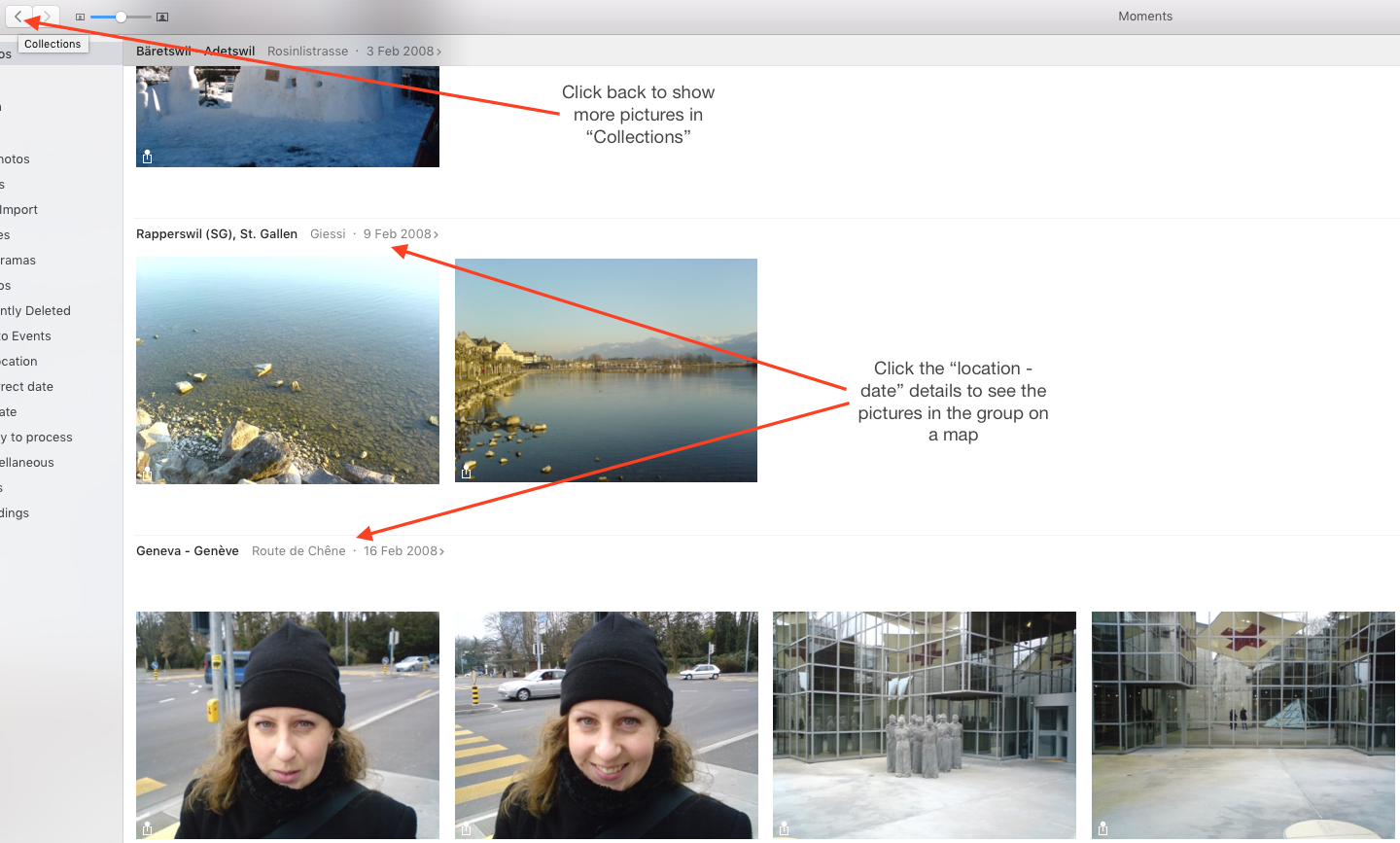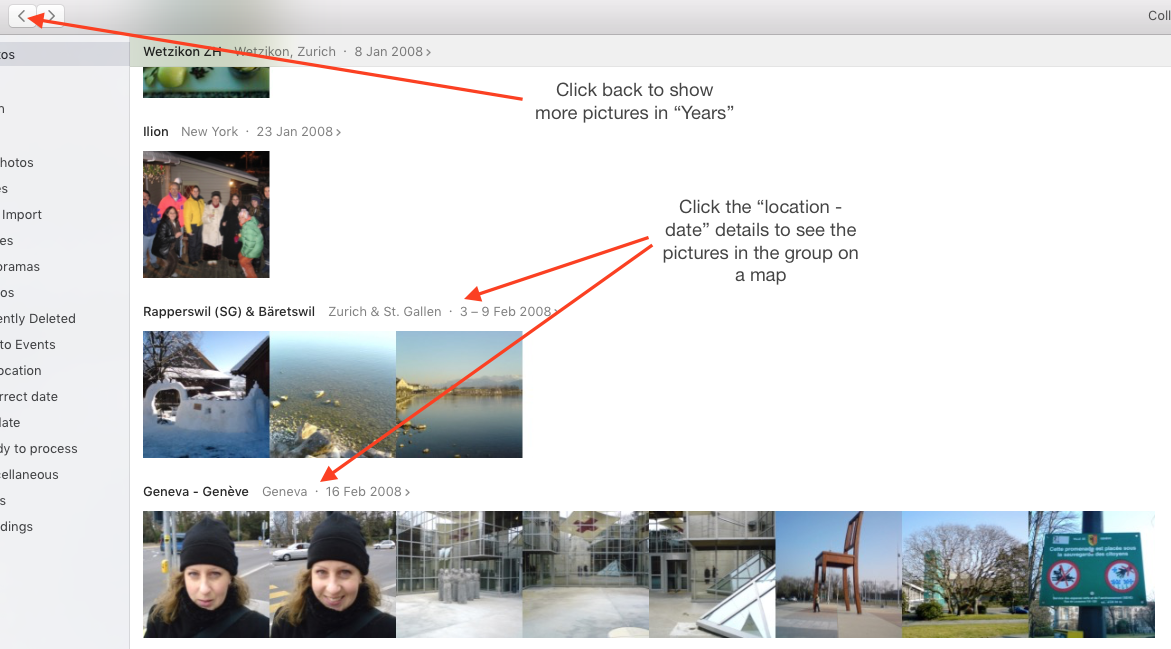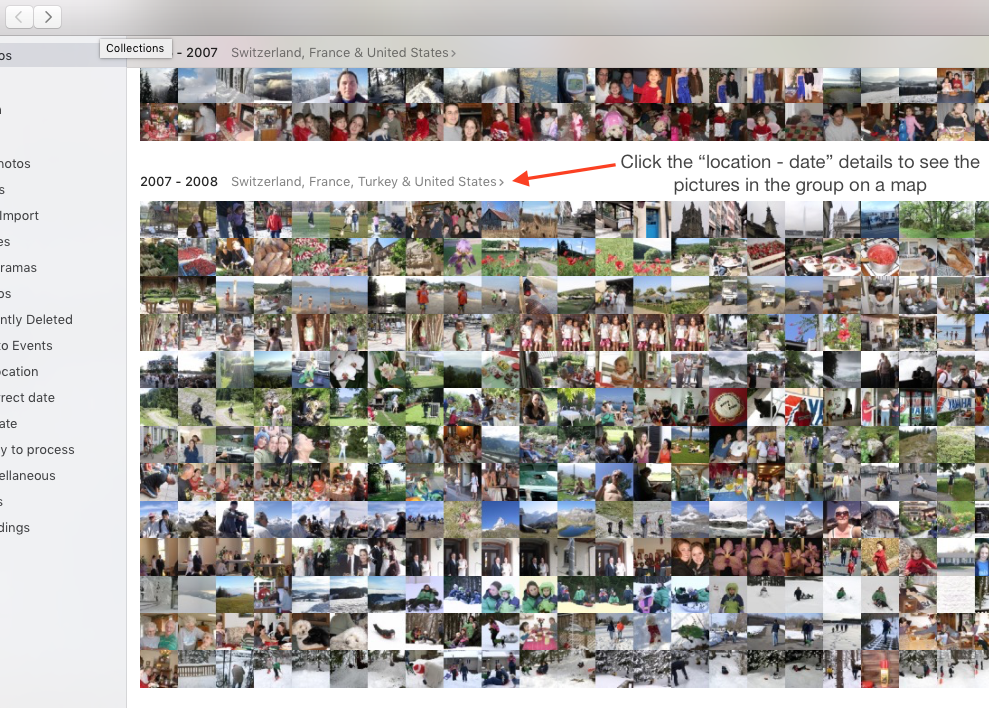Showing Pictures on a Map in OS X Photos (2016)
Published by marco on
This feature is quite nice, but less intuitive than I’d expected. When I upgraded a friend’s computer, I was unable to figure out how to get to the map that I knew I’d seen before. With a bit more time and a web search, I was able to figure out how this thing works again.
Usability
In iPhoto, there was a “Locations” view to which you could switch to show the world map with pins in it. While convenient, Apple never figured out how to make this feature scale to tens of thousands of pictures so it could be quite slow.
In Photos, instead of this top-down view, you can now see any group of photos on a map by clicking the details above that group. Once you know how to find it, this is quite convenient. Also, the map contains only information about the set of photos that you were already looking at, instead of all of the photos in your entire collection. This change leads to significant performance gains when working with the map.
Viewing Pictures in the Browser
By default, you’re looking at photos in “Moments View” (shown below). Moments have the fewest number of pictures in them, but you can see those on the map by clicking the location next to the title.
It’s more interesting to see larger sets of pictures, so click the back arrow to zoom out to “Collections View”.
In this example, the sets of pictures correspond roughly to single days. As with the “Moments View”, you can show the pictures in a set on a map by clicking the location next to the title. Click the back arrow to zoom out to “Years View”.
Viewing Pictures on the Map
Now we’ve got a lot of pictures to show, so we’ll click the location next to the title to show all of the pictures for a given year on a map. You can click on any pile to show that set of photos in the regular view to edit, browse, etc.
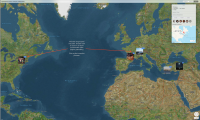 Map for a Single Year (click for detail)
Map for a Single Year (click for detail)
In this example, double-clicking on Europe zooms in once and one of the piles in Europe splits into two piles automatically, to better show the relative locations of pictures.
 Map for a Single Year − Zoomed Once (click for detail)
Map for a Single Year − Zoomed Once (click for detail)
Double-clicking on Europe again zooms in again and resolves to five piles of pictures. Keep zooming in to break up larger piles of pictures. Click any pile to show those pictures as moments and/or collections.
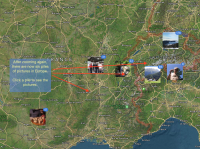 Map for a Single Year − Zoomed × 2 (click for detail)
Map for a Single Year − Zoomed × 2 (click for detail)
Once you know where to click, it’s quite easy to use the map in OS X Photos. If you don’t know where to click, it’s unlikely you’ll ever discover the feature at all.