How to send mail using earthli
Published by marco on
If you have an email account, you can most likely check mail from anywhere in the world—either using webmail or by using a mail program using either POP[1] or IMAP[2]. In order to check mail, you must always identify yourself and authenticate with a password. Sending mail, on the other hand, used to be easier; some hosts used to relay mail from any address to any address. In the age of spam, this is no longer possible and many large ISPs have switched their SMTP[3] settings to require authentication in order to use their servers.[4]
Setting up authenticated SMTP is in no way an out-of-the-box experience when you use Linux Debian Etch for your server, so earthli.com had to wait quite some time for that feature. It’s finally here and working as expected and you’ll find instructions below for setting up the Apple Mail software to send mail via earthli.com.
- Choose Preferences… from the Mail menu.
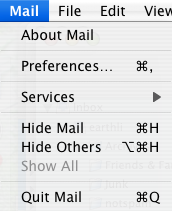 Apple Mail Menu
Apple Mail Menu - From the Preferences window, choose the Accounts tab at the top; select the earthli account on the left, then select the dropdown for Outgoing Mail Server (SMTP) and either choose to Add Server… or choose the existing entry for “earthli.com” and press Server Settings… to open the SMTP Settings window.
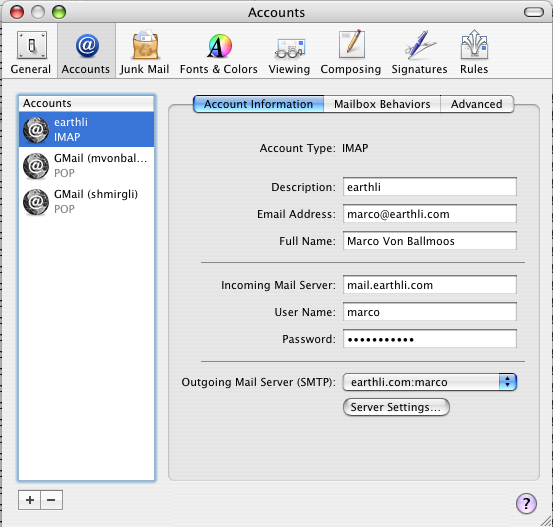 earthli.com Mail Preferences
earthli.com Mail Preferences - From the SMTP Settings window, fill out the details as shown below, leaving the Server port at “25” and making sure to Use Secure Sockets Layer (SSL) and using “Password” for Authentication; you will, of course, fill in your own name and password.
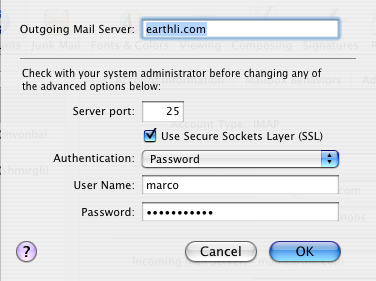 earthli.com SMTP Preferences
earthli.com SMTP Preferences - Select “Ok” to save and close the SMTP settings, then select the General tab to force the settings to be saved.
You can now send email from anywhere using your name and password.[5] If you have trouble, use the Connection Doctor (under the Window menu in Apple Mail) to test whether or not the connection appears to be working or not.