(1) How to Search for Books
This article is part (1) of a multi-part Book Library tutorial.
When you start the Book Library, you’re taken to the main menu, shown below:
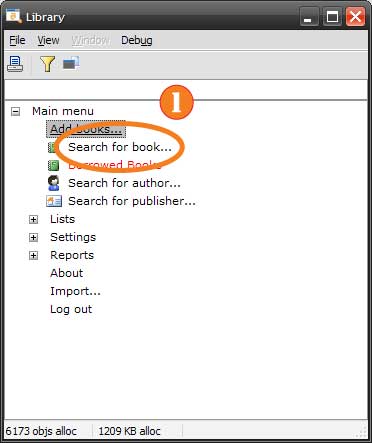 Choose Search from the Main Menu (click to enlarge)
Choose Search from the Main Menu (click to enlarge)
Select “Search for Book” (1) from the list to bring up the book search window, shown below:
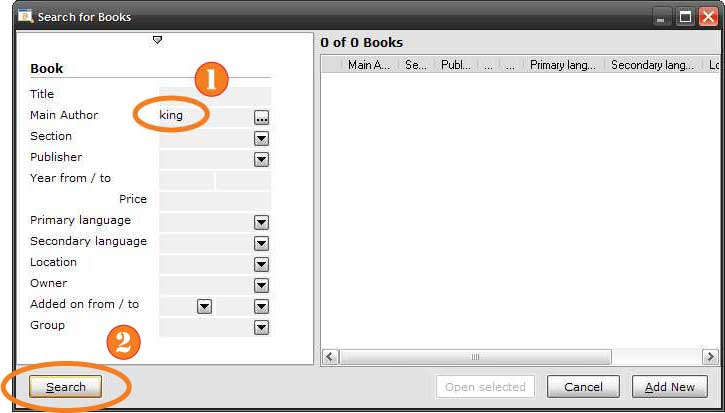 The Search Window (click to enlarge)
The Search Window (click to enlarge)
On the left side of the window are fields by which you can search; fill in the values you’re looking for, then press “Search” or hit enter to continue. For this tutorial, type “king” in the “Main Author” field (1), then press the “Search” button (2) (or press tab or enter on the keyboard). If there is only one author whose last name starts with “king”, that author is automatically selected; if there is more than one, the following window is shown:
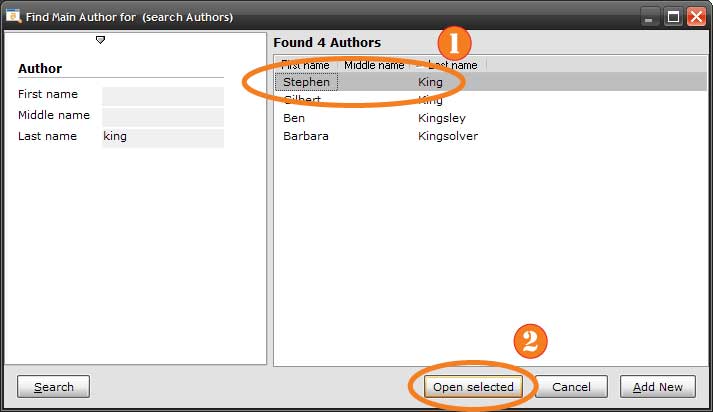 Choosing an author (click to enlarge)
Choosing an author (click to enlarge)
Choose the author for whom you’d like to find books—in this case, you should choose “King, Stephen” (2)—and press “Open selected” (2) to continue. Press “Search” on the original search window and you’ll see the results below:
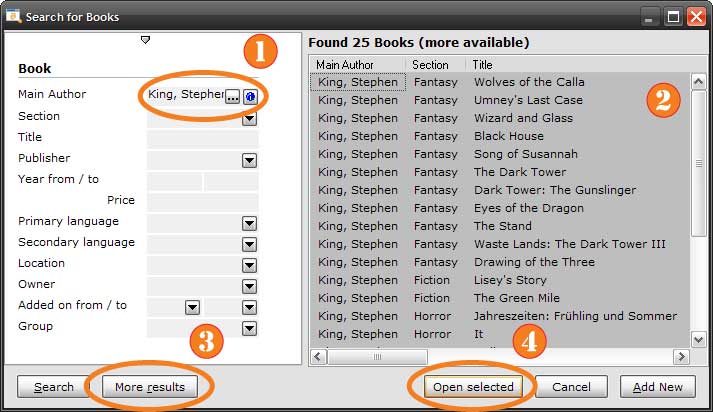 Search Results in the Search Window (click to enlarge)
Search Results in the Search Window (click to enlarge)
Here you can see the value by which you searched—Stephen King (1)—and you can press the button with an ellipsis on it ([…]) to choose a different author or just type a different name. The current matches for your searches are listed on the right (2); you can see above the list that 25 books were found and that there are “more available”. You can press the “More results” button (3) to load more matches in that case. Once you’ve found the book or books for which you’re searching, select them in the list on the right and press the “Open selected” button (4). The books appear in the explorer window, as shown below:
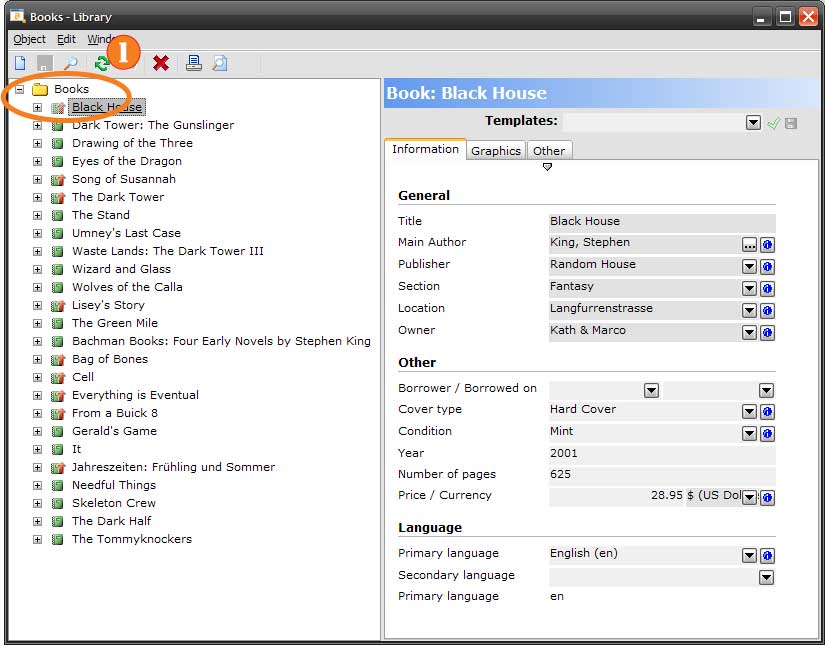 Selected Books in the Explorer (click to enlarge)
Selected Books in the Explorer (click to enlarge)
The list on the left (1) shows the books you selected in the search window and the area on the right shows details for the selected book (“Black House” in this case). You can change any of these details, then press “save” in the toolbar or press Ctrl+S on the keyboard. See How to Edit a Book for more information on changing a book.
Continue on to (2) How to Browse your Books.