Who’s using up my entire SSD?
Published by marco on
Hard drives => SSDs
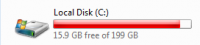 In the old days, we cleaned up our hard drives because we didn’t have enough space for all of our stuff. Our operating systems, applications and caches took up a reasonable portion of that hard drive.
In the old days, we cleaned up our hard drives because we didn’t have enough space for all of our stuff. Our operating systems, applications and caches took up a reasonable portion of that hard drive.
Then we had gigantic hard drives with more than enough space for everything. Operating systems, applications and caches grew. Parsimonious software was no longer in vogue because it was a waste of time and money.
SSDs replaced hard drives, improving speeds drastically and ushering in a new era in performance. This did not come without cost, though. SSDs were much more expensive to make, so the affordable ones were necessarily much smaller than our existing hard drives. Our operating systems, applications and caches have not made the adjustment, though, at least not on Windows.
We are left with drives 70-80% smaller than the ones we had a couple of years ago—256MB vs. 1TB. Developers, in particular, tend to have software that uses space indiscriminately.
Drive space: critical
I recently noticed that my system drive had filled up to almost 80% and took a little time to do something about it. I downloaded TreeSize Free from Jam Software to get an idea of which folders took up the most space. I also referred to Guide to Freeing up Disk Space under Windows 8.1 by Scott Hanselman: there are a lot of great tips in there.
Without further ado, here are the locations that struck me as being “space hogs”—locations that were large but didn’t seem to offer much utility or seemed to be logs, caches or backups.
C:\Windows\Installer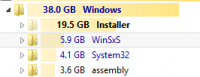 This folder is almost 22GB on my machine. It seems to contain MS installers, updates, service packs and hot-fixes. There are a few tips online—some from Microsoft—on how to clean up this folder. Even after running a couple of them, I didn’t notice a significant difference in size. I didn’t spend a lot of time here, but cleaning up this folder would yield significant savings.
This folder is almost 22GB on my machine. It seems to contain MS installers, updates, service packs and hot-fixes. There are a few tips online—some from Microsoft—on how to clean up this folder. Even after running a couple of them, I didn’t notice a significant difference in size. I didn’t spend a lot of time here, but cleaning up this folder would yield significant savings.- SQL Server
- There were several gigabytes—I had 2.8GB—of older versions and installers in the main SQL Server folder, located at
/Program Files/Microsoft SQL Server/110/Setup Bootstrap. If you have large databases, consider moving them to another drive or location and setting the default data directory to somewhere other than the Program Files directory on the system drive. - Miro
- I use this player for podcasts. It stores almost 1GB in something called the “icon cache”, located at
/Users/<username>/Roaming/Participatory Culture Foundation/Miro/icon-cache - SmartGit
- SmartGit updates itself automatically now and they have very regular builds and updates, especially if you use preview releases. It never seems to delete these updates, instead retaining them in
/Users/<username>/Roaming/syntevo/SmartGit/updates. - TimeSnapper
I use this to keep track of my day, referring to it to fill out my timesheet. Screen captures are located in
/Users/<username>/Local/TimeSnapper/Snapshots. The default settings are to capture 100%-quality PNG files for all monitors every ten seconds. I have two large monitors and the default 5GB cache fills up in less than a day. This is not very helpful and wastes a lot of space. Instead, I recommend these settings:- File Type: JPG
- Resolution: 50%
- Quality: 50%
- Interval: 60 seconds
- Remove images older than: (not set)
- Maximum allowed space: 1000MB
- Sandcastle
- If you build XML documentation locally, you might have a sizable cache left over from the last build. I had over 800MB in the
\Users\<username>\AppData\Local\EWSoftware\Sandcastle Help File Builder\Cache - Java
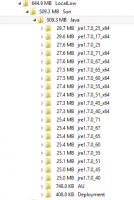 Java also likes to update itself regularly and never throws away its older versions. Unless you know that you absolutely need a specific version, you can throw away the older versions found in
Java also likes to update itself regularly and never throws away its older versions. Unless you know that you absolutely need a specific version, you can throw away the older versions found in C:\Users\marco\AppData\LocalLow\Sun\Java- GhostDoc
- The Visual Studio documentation extension keeps quite an extensive cache in the
\Users\<username>\AppData\Local\SubMain\Cachedirectory. - JetBrains
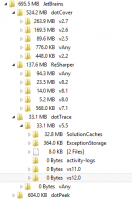 This is another company that squirrels away all of its installers for its various products—I use DotPeek, DotCover, DotTrace, ReSharper, PhpStorm and 0xDBE—in this folder
This is another company that squirrels away all of its installers for its various products—I use DotPeek, DotCover, DotTrace, ReSharper, PhpStorm and 0xDBE—in this folder \Users\marco\AppData\Local\JetBrains. Feel free to throw away old installations and installers.- MSOCache
- This mysterious folder located at the root of the system drive has been around since time immemorial. It appears to be 0 bytes when examined with a standard user. When you run TreeSize in administrator mode, though, you’ll see that it’s 2.4GB of … stuff. This stuff is apparently installers for all of the office products that you have installed on your machine. They are cached in this folder in order to avoid requesting installation media if Office decides to install something on-the-fly. That’s right: if you elect not to install certain features to avoid wasting drive space, Office obliges by putting all of the stuff you didn’t install into a 2.5GB directory that you can’t delete. Documentation is spotty, but this article claims that you can remove it by using the standard disk-cleanup tool.
This list is meant to show where space is being wasted on a Windows developer machine. I wasn’t able to find a way to remove all of these, but cleaned up what I could quickly clean up.
If you’re really tight on space, you can turn off hibernation—which uses 13GB on my machine—or reduce the size of the page file—which is 6GB on my machine. And, as mentioned above, Scott Hanselman’s guide is quite helpful.