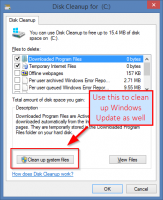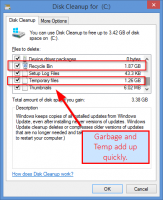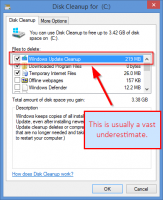Limited drive-space chronicles #2: Why is Visual Studio installed on my machine?
If you’re like us at Encodo, you moved to SSDs years ago…and never looked back. However, SSDs are generally smaller because the price (still) ramps up quickly as you increase size. We’ve almost standardized on 512GB, but some of us still have 256GB drives.
Unfortunately, knowing that we all have giant hard drives started a trend among manufacturers to just install everything, just in case you might need it. This practice didn’t really cause problems when we were still using by-then terabyte-sized HDs. But now, we are, once again, more sensitive to unnecessary installations.
If you’re a Windows .NET developer, you’ll feel the pinch more quickly as you’ve got a relatively heavyweight Visual Studio installation (or three…) as well as Windows 8.1 itself, which weighs in at about 60GB after all service packs have been installed.
Once you throw some customer data and projects and test databases on your drive, you might find that you need, once again, to free up some space on your drive.
I wrote a similar post last year and those tips & tricks still apply as well.
System Cleanup is back
One additional tip I have is to use Win + S to search for “Free up disk space by deleting unnecessary files”[1] and run that application in “clean up system files” mode: the latest version will throw out as much Windows Update detritus as it can, which can clean up gigabytes of space.
Remove Old Visual Studios
The other measure you can take is to remove programs that you don’t use anymore: for .NET developers that means you should finally toss out Visual Studio 2010—and possibly even 2013, if you’ve made the move to the new and improved 2015 already.[2] Removing these versions also has the added benefit that extensions and add-ons will no longer try to install themselves into these older Visual Studios anymore.
However, even if you do remove VS2010, for example, you might find that it just magically reappears again. Now, I’m not surprised when I see older runtimes and redistributables in my list of installed programs—it makes sense to keep these for applications that rely on them—but when I see the entire VS2010 SP1 has magically reappeared, I’m confused.
 VS2010 in Programs and Features
VS2010 in Programs and Features
Imagine my surprise when I installed SQL Server Management Studio 2016—the November 2015 Preview—and saw the following installation item:
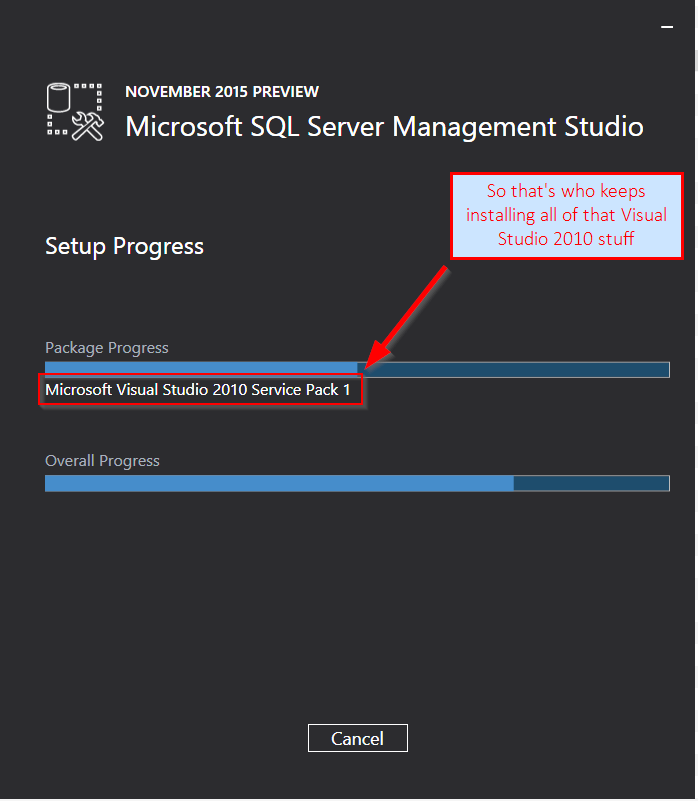 SQL Server Management Studio installation
SQL Server Management Studio installation
However, if you do remove this item again, then SQL Server Management Studio will no longer run (no surprise there, now that we know that it installed it). However, if you’re just doing cleanup and don’t know about this dependency[3], you might accidentally break tools. So be careful; if you’re too aggressive, you’ll end up having to re-install some stuff.[4]