The JetBrains Toolbox self-updater ate my Windows system disk
I use the JetBrains Toolbox to manage my handful of JetBrains apps. On Windows, it has to keep track of ReSharper, Rider, DotMemory, DotTrace, and DotPeek. There are various settings to check automatically, to download automatically, to install automatically, etc.
- Quit JetBrains Toolbox
- Manually delete the
%LocalAppData%\JetBrains\Toolbox\cachefolder - Start JetBrains Toolbox
- Apply the Toolbox update manually before it can start auto-updating again.
I’ve never had a problem on either of my Macs (the Intel iMac or the M1 MacBook Pro). On Windows, however, the toolbox has twice now filled up my entire hard drive with exact replicas of an update package.
I almost always hibernate my laptop, but sometimes I leave it running overnight if I’m in the middle of a long-running task.
In the wee hours, JetBrains toolbox takes advantage of the idle processor to start updating itself, and updating itself, and updating itself, and updating itself…
…until it’s eventually filled the entire system drive. As you can see in the screenshot below, it’s using a huge amount of space for the “Temp” folder. I didn’t expand that folder, but there are dozens, if not hundreds of copies of the exact same folder.
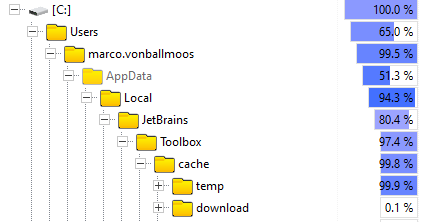 Cache / Temp using almost all of the space
Cache / Temp using almost all of the space
All in all, the Toolbox updater had gobbled up about 113GB of space before physical constraints stopped it. These weren’t just big installers. There were over 300,000 files to remove. It took almost five minutes to clean up this mess.
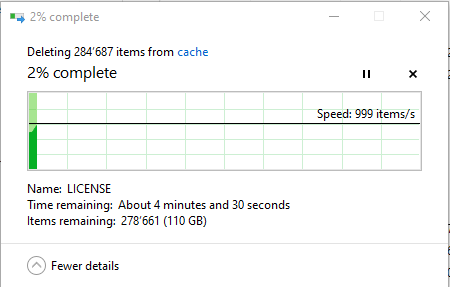 Deleting 113GB / almost 300,000 files
Deleting 113GB / almost 300,000 files