16 years Ago
(6) How to Edit a Book
Published by marco on
This article is part (6) of a multi-part Book Library tutorial.
To edit a book, you first have to find the book that you want to edit. Once you’ve found it, you should be looking at a window full of details for the book, as shown below.
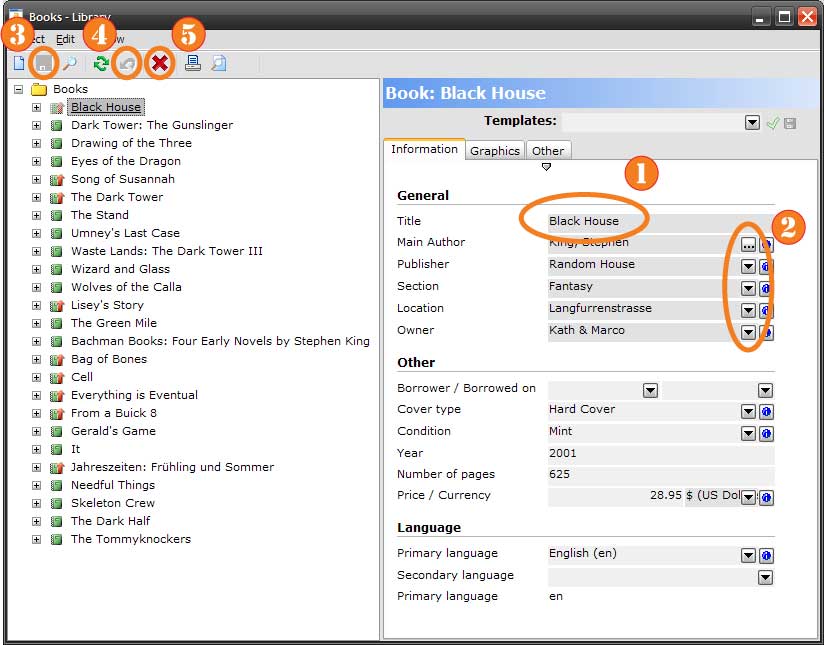 Browse Stephen King Books (click to enlarge)
Browse Stephen King Books (click to enlarge)
In this case, we’ve selected the book “Black House” from the list on the left and can see all of the details for it on the right side, like the “Title” (1), the “Main Author” and so on. Whereas the title is just text, the author, publisher, section and... [More]
(5) How to Add a Default Template
Published by marco on
This article is part (5) of a multi-part Book Library tutorial.
When you’re adding books, you might find that you’re always filling out certain fields—like “Location” or “Owner”—with the same information. The Book Library can fill out these values automatically when you create a new book if you set up a default template.
When you start the Book Library, you’re taken to the main menu, as shown below:
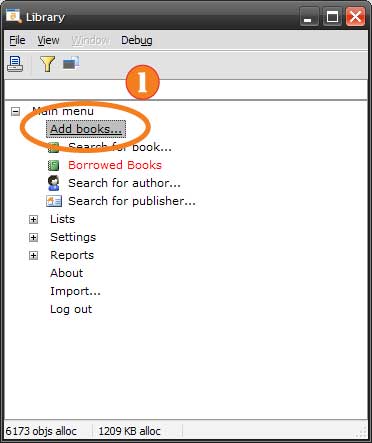 Choose Add from the Main Menu (click to enlarge)
Choose Add from the Main Menu (click to enlarge)
Just as when adding a book, select “Add Books” (1) from the menu. You’ll be shown the... [More]
(4) How to Add a Book
Published by marco on
This article is part (4) of a multi-part Book Library tutorial.
When you start the Book Library, you’re taken to the main menu, as shown below:
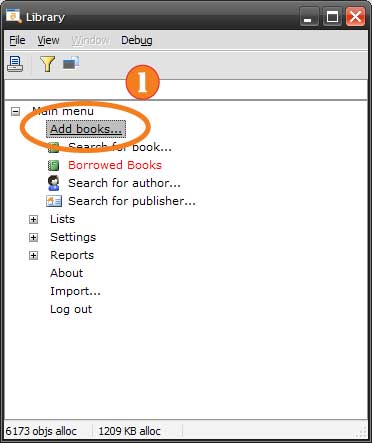 Choose Add from the Main Menu (click to enlarge)
Choose Add from the Main Menu (click to enlarge)
From here, choose “Add books” to show the window below:
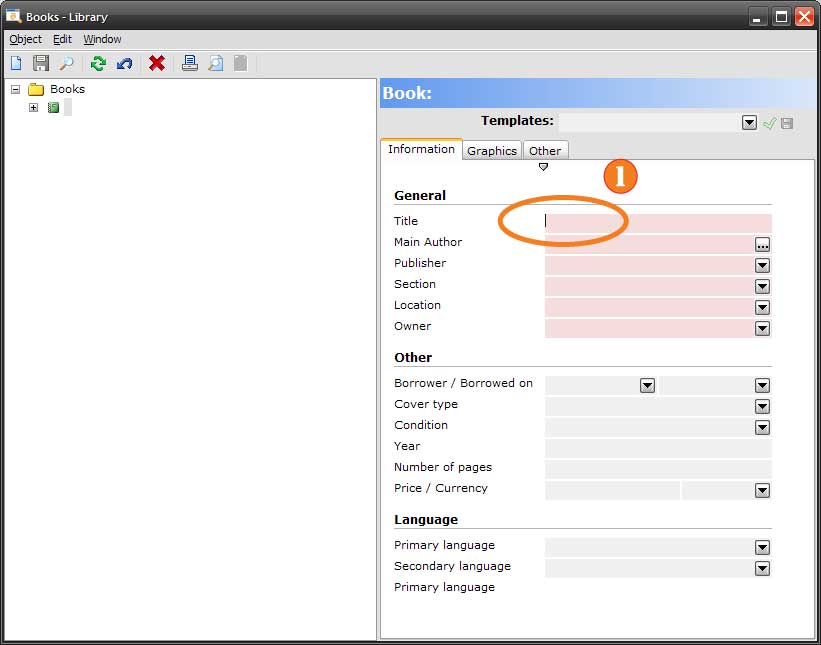 Adding a Book (click to enlarge)
Adding a Book (click to enlarge)
This window is opened to a new book where you can start filling in the information for it (1). Fields in pink are required; those in grey are optional.
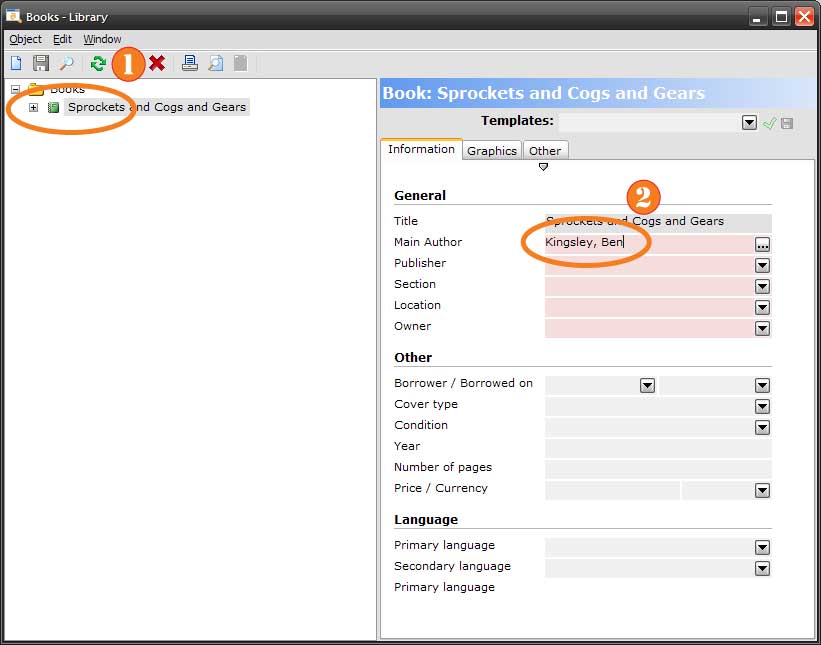 Setting the Author (click to enlarge)
Setting the Author (click to enlarge)
Once you’ve filled in the title, it’s copied to the list on the left side (1). Fill in the name of the author (2) and press tab or enter... [More]
(3) How to Print a List of Books
Published by marco on
This article is part (3) of a multi-part Book Library tutorial.
When you start the Book Library, you’re taken to the main menu, as shown below:
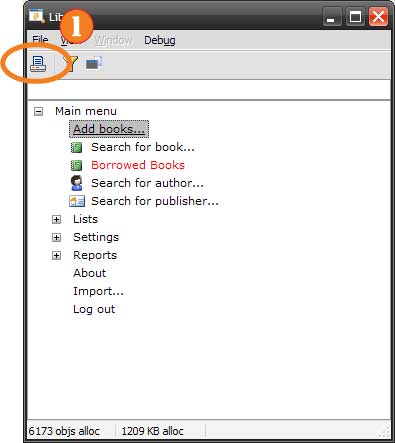 Choose Print from the Main Menu (click to enlarge)
Choose Print from the Main Menu (click to enlarge)
In the toolbar, there’s a “Print” button (1); press that (or type Ctrl+P) to show the print window below:
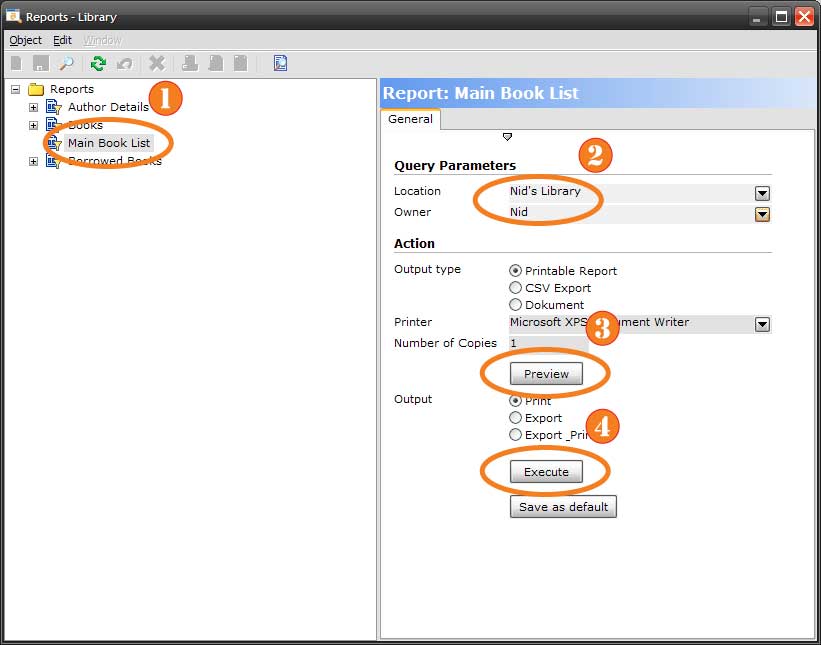 Main Book List Settings (click to enlarge)
Main Book List Settings (click to enlarge)
The list on the left shows the available reports; the one you’ll use most is the “Main Book List” (1); select that to show the options for that report. You can elect to restrict by “Location” and/or “Owner” (2) or just leave one or both... [More]
(2) How to Browse your Books
Published by marco on
This article is part (2) of a multi-part Book Library tutorial.
Browsing your books will always start with a search, as demonstrated in the searching for books tutorial. So, let’s start from there:
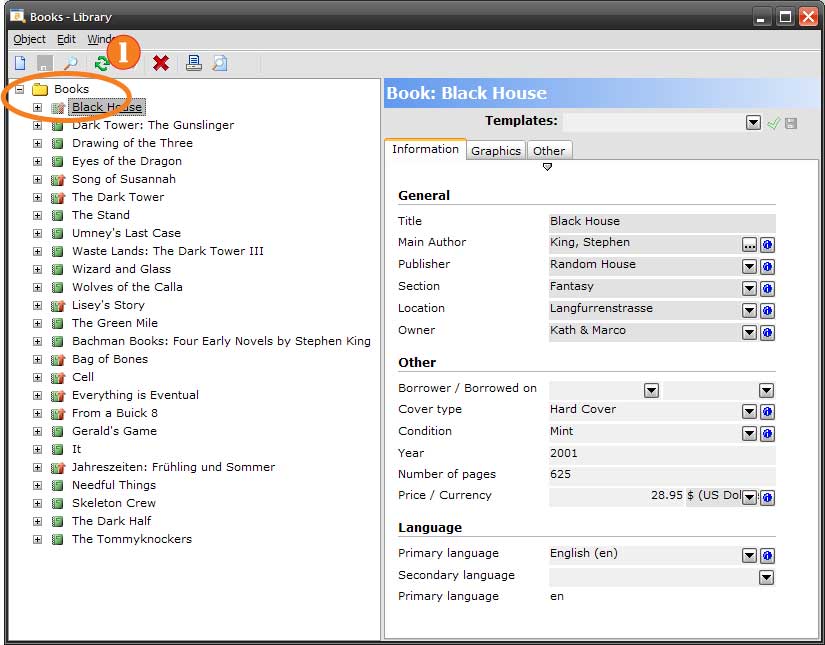 Stephen King's Books (click to enlarge)
Stephen King's Books (click to enlarge)
An explorer window shows the contents of a list of books (1); selecting a book on the left shows the details for that book on the right, where you can change them, if you like.
However, if you select the “Books” itself, you’ll see another list on the right, showing more information:
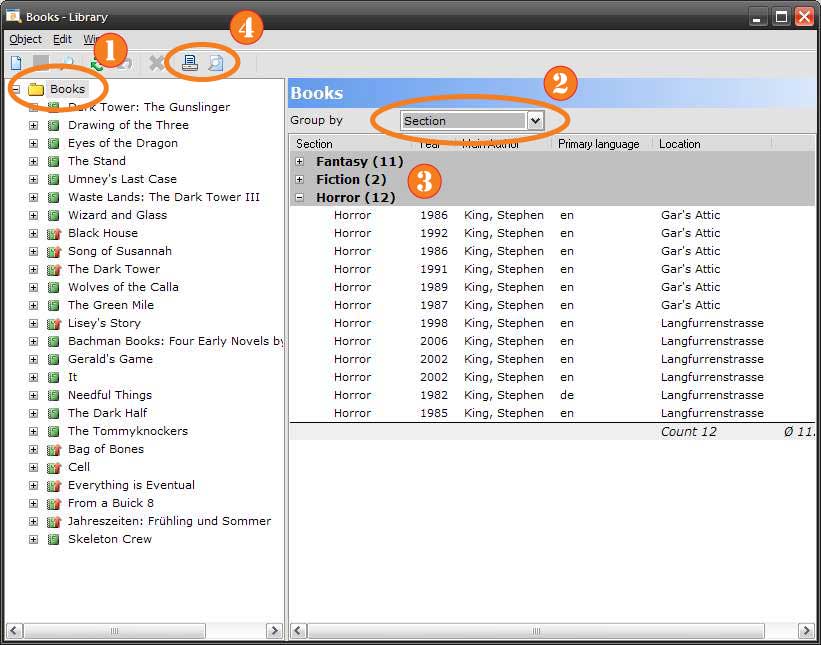 Browse a List of Books (click to enlarge)
Browse a List of Books (click to enlarge)
As you... [More]
(1) How to Search for Books
Published by marco on
This article is part (1) of a multi-part Book Library tutorial.
When you start the Book Library, you’re taken to the main menu, shown below:
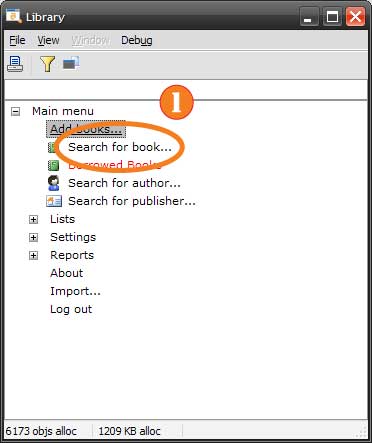 Choose Search from the Main Menu (click to enlarge)
Choose Search from the Main Menu (click to enlarge)
Select “Search for Book” (1) from the list to bring up the book search window, shown below:
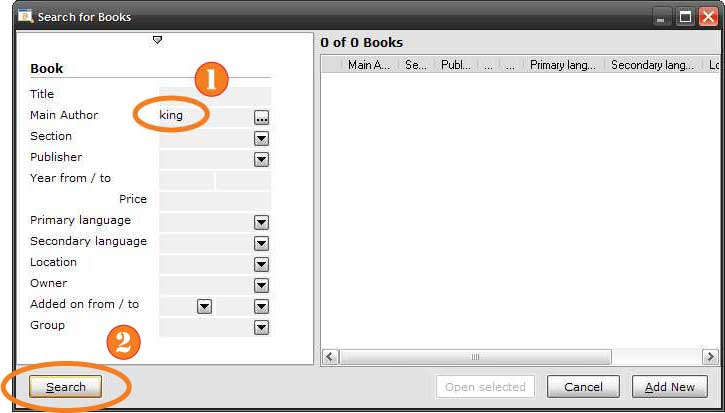 The Search Window (click to enlarge)
The Search Window (click to enlarge)
On the left side of the window are fields by which you can search; fill in the values you’re looking for, then press “Search” or hit enter to continue. For this tutorial, type “king” in the “Main Author” field (1), then press the “Search” button (2) (or... [More]
How to Use the Book Library
Published by marco on
The Book Library is a personal library manager that lets you organize the books in your library by section, publisher and author. You can keep track of lots of information about each book, including the price, condition and so on. It’s pretty easy to use the Book Library, but you should still familiarize yourself using the tutorial outlined below.
- How to Search for Books
- How to Browse your Books
- How to Print a List of Books
- How to Add a Book
- How to Add a Default Template
- How to Edit a Book
... [More]